Transcription¶
Global Transcription
Introduction¶
A transcription service translates voice communication, whether live or recorded, into text. If you have a recorded call, you may use this service to have it transcribed in English.
English is the only language offered at present. But we can make other languages available per the customer's request.
Depending on the needs of customers, you can define individual prices. You can also select the quantity you want to offer your customer.
Transcription Setup¶
Enable Transcription¶
To enable the Transcription feature on your account, navigate to Setup Settings Account and click the "Enable Transcription" button.
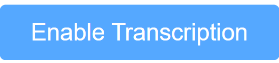
Create a Transcription Package¶
To create a package to resell to your customers, go to Config Packages. Click on  and choose your Transcription Package from ConnexCS Package.
and choose your Transcription Package from ConnexCS Package.
Select your Retail Cost and click on 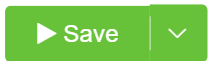 and choose your Transcription Package from ConnexCS Package.
and choose your Transcription Package from ConnexCS Package.
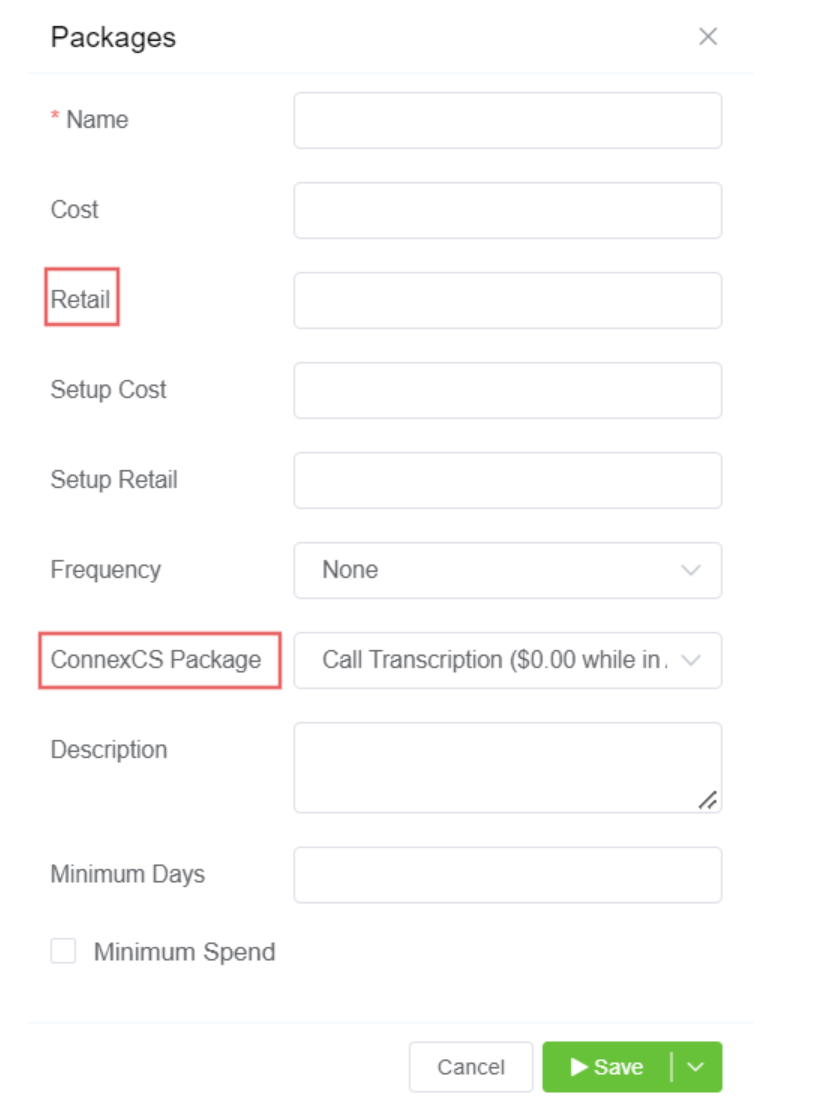
Automated Transcriptions¶
Add Package to Customers Account, assign the Quantity, and also assign a Start Date and End date to the package. At the End Date, the package will automatically stop working.
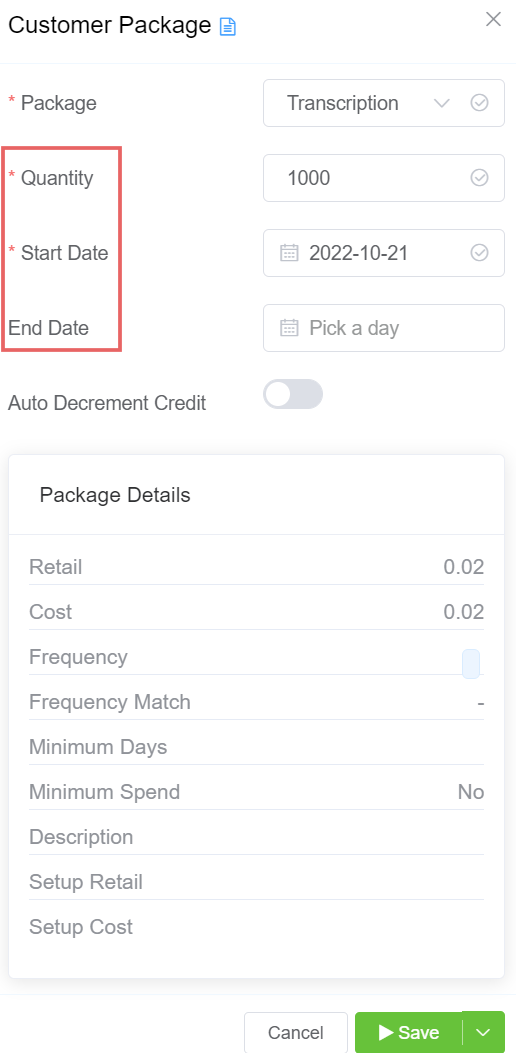
Click on 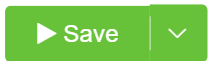 , and the package will be available with the customer.
, and the package will be available with the customer.
In Routing Media, you can enable or disable this service.
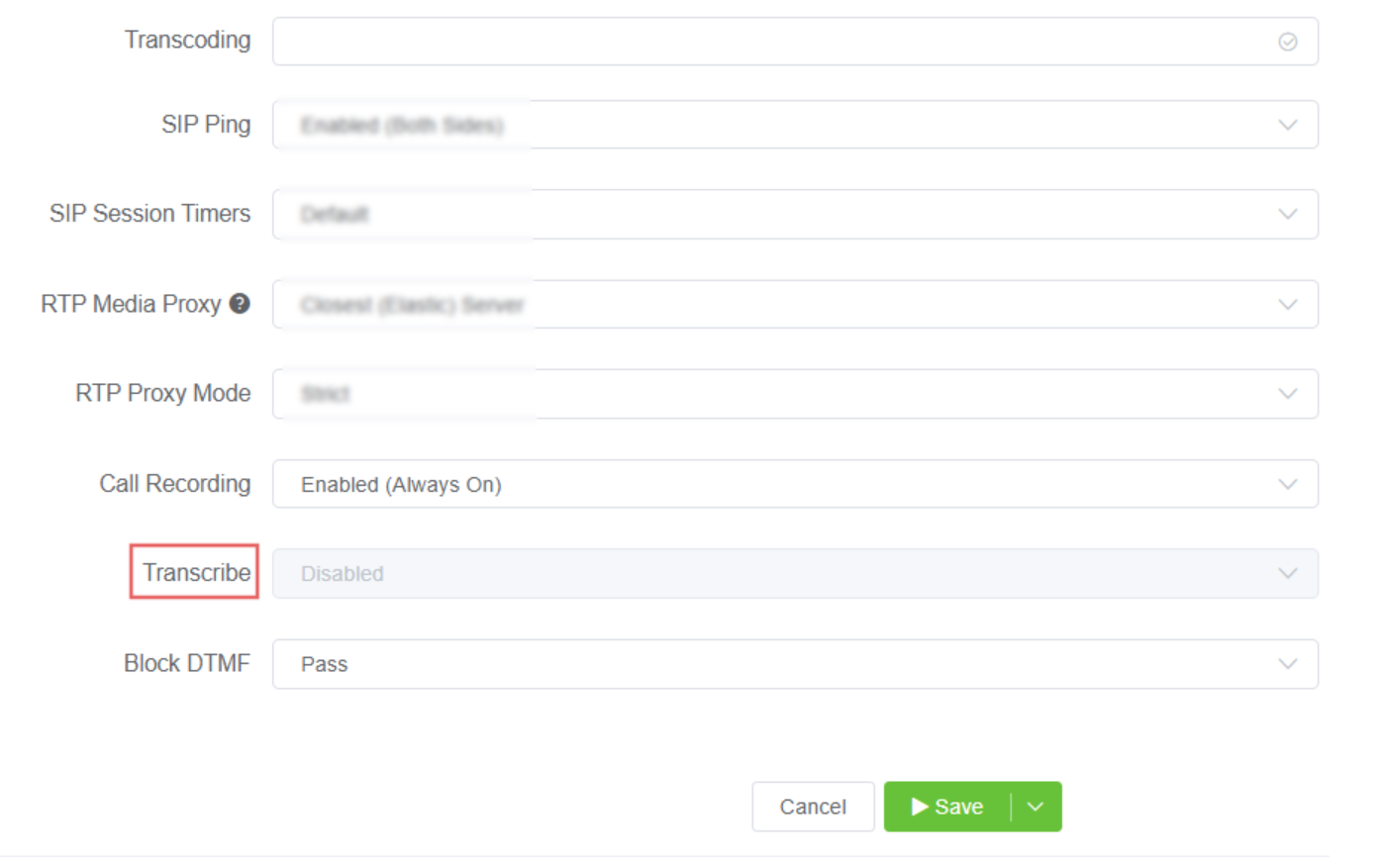
Manual Transcriptions¶
Navigate to the Logging Page to access the transcribed calls.
Search Transcriptions¶
Once the system performs the call transcription process, it's placed into a full-text search engine, available only to you and, (in the future) your customer.
Go to Global Transcription to search for the transcribed calls.

To search for transcriptions, we will be sending a query to the server, which, based on your search criteria, will return results with a score. We can use search modifiers to help us achieve this.
Search Modifiers¶
Search modifications allow you to describe what you want to find. Specific syntax is available to help you with this.
Lemmatization¶
Our built-in search engine offers Lemmatization.
Lemmatization is the grouping together of different forms of the same word. It enables end users to use any variation of a base word in search queries.
It helps in receiving appropriate results.
For example,
- runs, running, and ran are all forms of the word run
- builds, building, or built are all forms of the word build.
Ad-hoc Queries¶
To view existing transcriptions, you can enter * and choose the required date range, and it will return all the results.
You can further refine your search using query Search Modifiers
Saved Queries¶
Saved queries allow you to build a query that you can reuse.
The Transcription Query Profile enables you to construct a query list and save it.
You can search the created query list for the transcribed calls.
Score¶
While searching for the relevance of a document, the system rates it and assigns a score; this helps return the documents that best match the search criteria.
Transcription Tab¶
Click on View Transcription to view the full transcribed call.
You can only have Transcriptions for the recorded calls.
Visibility¶
Visibility is a privacy setting that allows you to decide if you want your customers to be able to see (and use) the query that you have saved. Public will allow your customers to see this; Private will keep it hidden from them.
You should choose Customer Name : None and Visibility as Public if you want every one of your customers to see the list.
Transcription Alerts¶
You can navigate to a specific customer's account and add a Saved Query as an alert.
You will either receive a call, text, or e-mail saying that the system has detected a particular word or phrase for a specific call.