Contracts¶
View all Contracts associated with your account.
Unapproved Contracts
Look for unapproved Contracts with this alert:
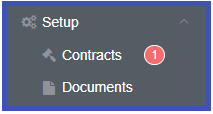
- Name: Name of the assigned Contract.
- Created On: The date on which you got the Contract assigned to your account.
- Approved On:
- A date indicates the Contract approved date.
- Unapproved Contracts won't show a date.
- Approved By:
- A green checkmark and the contract's name shows that it got approved. The name is the approving party.
- Unapproved Contracts will show a blue
Approvebutton.
- Grace Period:
- Displays the amount of time left on any unapproved Contracts.
- If it's blank, there is no associated grace period.
Grace Period
If a Grace Period elapses and the Contract isn't signed, it may impact the services.
View and Approve Contracts¶
You can view and approve assigned Contracts in two places:
- Click on the Contract
Name. - Click
Approveunder Approved By.
Both actions will bring up the Contract screen. It will display the text of the Contract for review.
To approve, enter the text name of the approver and toggle to "I Agree," and then click I Approve.
If a contract gets approved, only the text is available on this screen.