Logging¶
Logging
The Logging function checks real-time call attempts, Session Initiation Protocol (SIP) traces, routing status, and simulates a call.
As soon as a call hits the ConnexCS system, it will display in the Logging area. The majority of issue debugging takes place in the Logging section.
Register Logging¶
To view calls that are having issues registering, click Register Logging, and then click on a specific Call ID to view the Call Details and SIP Trace.
Fraud Logging¶
View the log of Fraud events. See Setup Fraud Detection for configuration.
Simulate¶
Simulating calls lets providers identify areas of concern or just verify functionality, by testing in different setups and operational configurations.
To Simulate Calls:
Click Simulate either from the Logging screen or from within a specific Call ID:
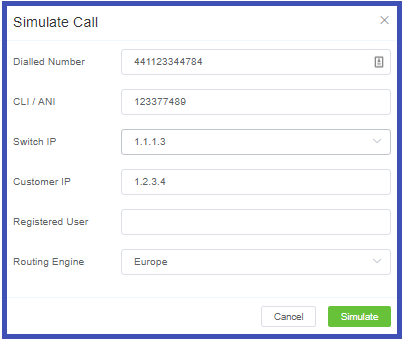
- Dialed Number: Where the call will end (destination).
- CLI/ANI: Where the call will originate from (configured on ConnexCS).
- Switch IP: Where the call will traverse.
- Customer IP: The ConnexCS Customer IP address is where the call will originate.
- Registered User: (Optional) Enter a SIP extension user.
- Routing Engine: Select the regional zone.
Click Simulate.
The simulation call result will appear in logging. The Call ID will begin with a SIM tag. Click the Call ID to view the call's routing status.
Testing a fixed issue
After you have fixed a routing issue with a specific call, you can go into the Call ID and run the Simulate tool to ensure any routing issues get resolved and the call is now successful.
Searching the Logs¶
To search the Logs, at the top-right of the Logging page, enter the search for calls by phone number, Call ID, or IP address into the text box and click Search.
Call ID Details¶
Click on a specific Call ID to view details and run call tools.
-
Call Details: The initial screen shows current details, which include Routing Status, Authentication, Induced PDD (Post-Dial Delay), Real-time Transfer Protocol (RTP), Routing Engine ID, Dual-Tone Multi-Frequency (DTMF), and more information.
At the bottom, view the Providers, Billing details, and RTP information such as Jitter and Packet Loss.
-
Raw Data: Underlying data that populates the call.
-
SIP Trace: Visual representation of SIP communications, see details in SIP Traces.
-
Simulate: See details above for Simulating Calls.
-
Class5: If you use the Class5 system, there will be some extra information, such as Request Parameters.
-
Refresh: For Live calls, use
Refreshto reload the logs to show the most recent changes. This is necessary, as some data processing happens through the CDR before it's displayed.
More on Call-IDs
See Call-ID for further information and troubleshooting.
SIP Traces¶
SIP Tracing is a diagnostic tool for phone systems using SIP (Session Initiation Protocol) for interactions across trunks and between endpoints. Traces give detailed information about calls and call attempts while debugging and troubleshooting.
Uses of SIP protocol include call setup, maintenance, and tear-down, this tool is typically used only for call connection issues.
Call quality issues are often identified using other methods.
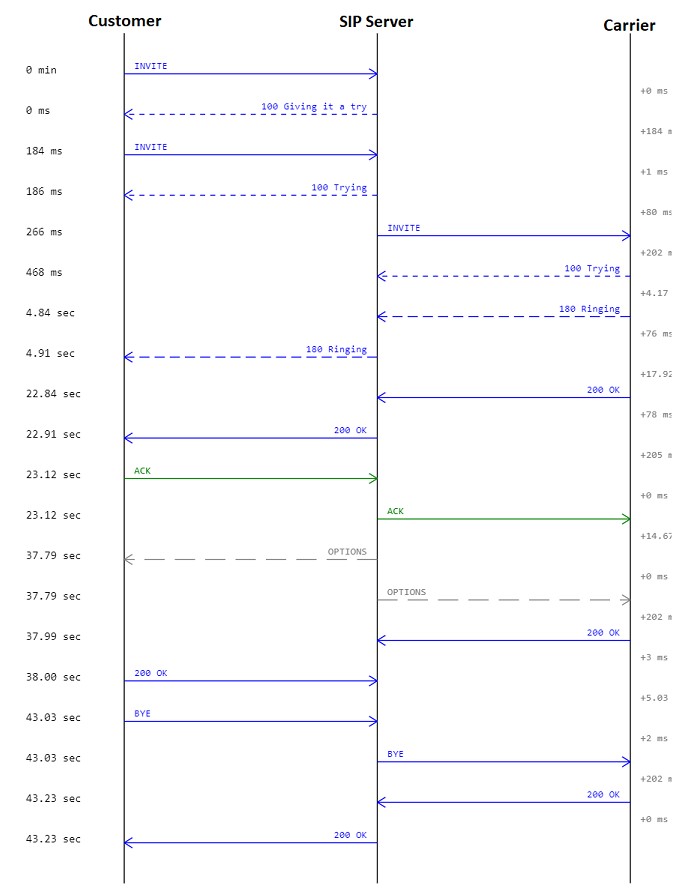
SIP Trace Captures
The ConnexCS system supports always-on SIP Trace capture.
We keep a record of every packet sent and received by your server over the last seven (7) days.
To view the SIP Trace of a call:
- Click a Call ID to view its SIP traces.
-
Click
SIP tracesto view the SIP trace.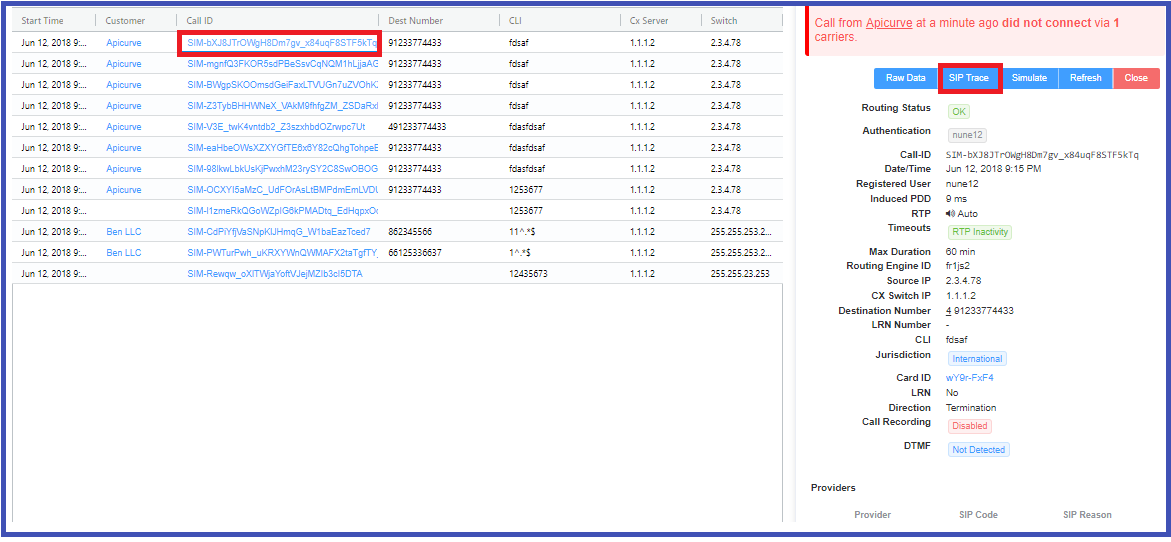
-
Toggle between Relative Time and Absolute Time for a specific time of day.
- Options to download as Text or an Image.
Known issues with SIP Traces
- Missing SIP data: SIP traces aren't always guaranteed. SIP packets are carried by UDP, which may cause the traces to be lossy at times. You can expect this due to the nature of the architecture.
- Missed call attempts: If using SIP authentication, because there are two requests, it's possible that they hit our database out of order. This may cause the logging page to only display the first call attempt.
- Considered for reporting calls and don't impact the calls directly. They're both rare, typically observed in less than 1 in every 50,000 calls.
Call Release Reasons¶
The causes of a dropped call are:
- Downstream BYE: When the call disconnects from the originator's side via a BYE message
- Upstream BYE: When the call disconnects from the receiver side via a BYE message.
-
MI Termination: The system terminates the call when it finds that there has been no audio connection between the call's originator and the receiver.
The system triggers a BYE message on both sides within the application.
-
Ping Timeout: If you enable the Sip Ping feature under Customer Routing, the receiver and originator receives OPTION packets (every X seconds).
The originator and the receiver should reply with 200 OK after receiving the OPTION packets. If either the originator or receiver misses sending the acknowledgment, the call terminates due to a "ping timeout."
It prevents any long-duration calls as the system recognizes either the originator or receiver as inactive.