Pinless Calling Cards¶
A Pinless Calling Card system allows the user to dial in through a Direct Inward Dial (DID).
Verification depends on their CLI (Caller Line Identification), so a Personal Identification Number (PIN) isn't required. The caller is then presented with an Interactive Voice Response (IVR) message requesting the destination number, and the call is then routed out through their account.
While not a native feature of ConnexCS, you can add this functionality to your account using the following 3 steps.
Step 1: Create a new script in ScriptForge with the following code
/*
This function will allow a call that comes in on a "shared", CLI to be sent to the Class 5 system
impersonating a different customer. The customer will be chosen based upon a pre-entered CLI.
This technique allows the system to then be used for pinless calling card services
*/
const rest = require('cxRest');
const helper = require('cxHelper');
async function main(data){
var clis = await rest.auth("api@yourdomain.com").get('cli', {cli: data.routing.cli});
if (!clis.length) throw new Error('401 CLI Not Authorized');
data.routing.egress_routing.forEach(row => {
var kvCustomerId = row.headers.find(hdr => hdr.key === 'X-Customer-ID')
kvCustomerId.value = clis[0].company_id
var kvCxSec = row.headers.find(hdr => hdr.key === 'X-CX-Sec')
kvCxSec.value = helper.generatePbxSecurityKey(clis[0].company_id, data.routing.server);
})
return data;
}
Info
This script will look at the CLI of the incoming call and associate it with any accounts that have this CLI in the allow list.
Step 2: Create a Class 5 App
- Navigate to Class 5 Apps, and then click .
- Name the App, then set Destination to
calling_card. -
Drag IVR to the top slot on the right, and then click the small grey arrow on the far right to edit (see image below).
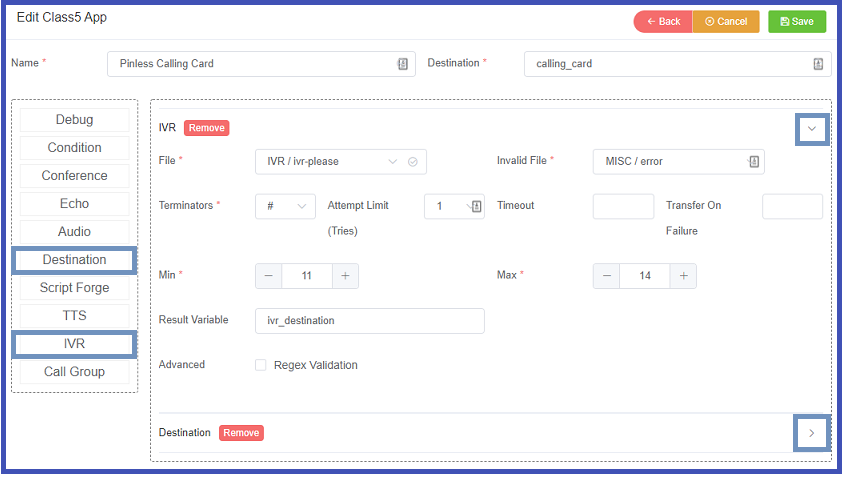
-
Set the File to "IVR > ivr-please."
- Enter the phone number Min (11) and Max (14).
- Result Variable:
ivr_destination. - Click
Save. - Drag Destination to the second slot on the right, then edit.
- Select External and enter:
${ivr_destination}. Savethe Destination.Savethe App.
Step 3: Setup a DID in the system
- Create a new DID.
- Set the new ScriptForge to the new App .
- Set the destination to
calling_card. - Verify if the origination CLI in the allow list is in the customer account.
Your customer should now be able to dial in, enter their number, and the customer will be able to place the call.
Unrestricted dialing
If the customer requires unrestricted dialing for non-calling card calls, you can still add ^.* as a CLI option.